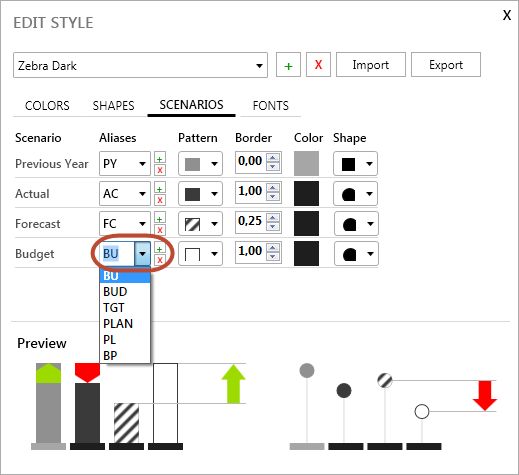Make sure you select and export the range of cells behind the chart, comment signs and other elements!
If you exported a Zebra BI chart to PowerPoint using Zebra BI “Export” function and don’t see the other elements, such as comment signs in PowerPoint, chances are you had just the chart selected when you did the export.
Zebra can export (1) single chart objects, (2) chart groups/multiples or (3) a whole range of cells or a whole page. If you want to export the chart, the comments, the text boxes and any other elements as well, the correct way is to select a range behind the chart (and other elements) and export the range.
See this article for more details, with images (see Option 1 from the section 2. Exporting multiple objects):