Exporting as (static) Excel workbook
If you want to share your Zebra BI reports or dashboards with other users who don’t have Zebra BI installed, one of the options you have is to send them a static Excel workbook.
A static Excel workbook is an Excel file that looks exactly like the original file, except that the Zebra BI charts are not dynamic (they will not change if their source data changes).
This means that the user can open the file without any problems (they won’t receive a warning), they only won’t be able to update the charts. If they change the values in Excel, Zebra BI charts will not change.
In fact, you can even convert the whole workbook into a fixed Excel snapshot where all the formulas, Pivot tables, and other interactive features are converted to fixed values.
To create a static Excel workbook click on the arrow below ‘Export’ in your Zebra BI ribbon and choose ‘Excel Workbook (static)‘:
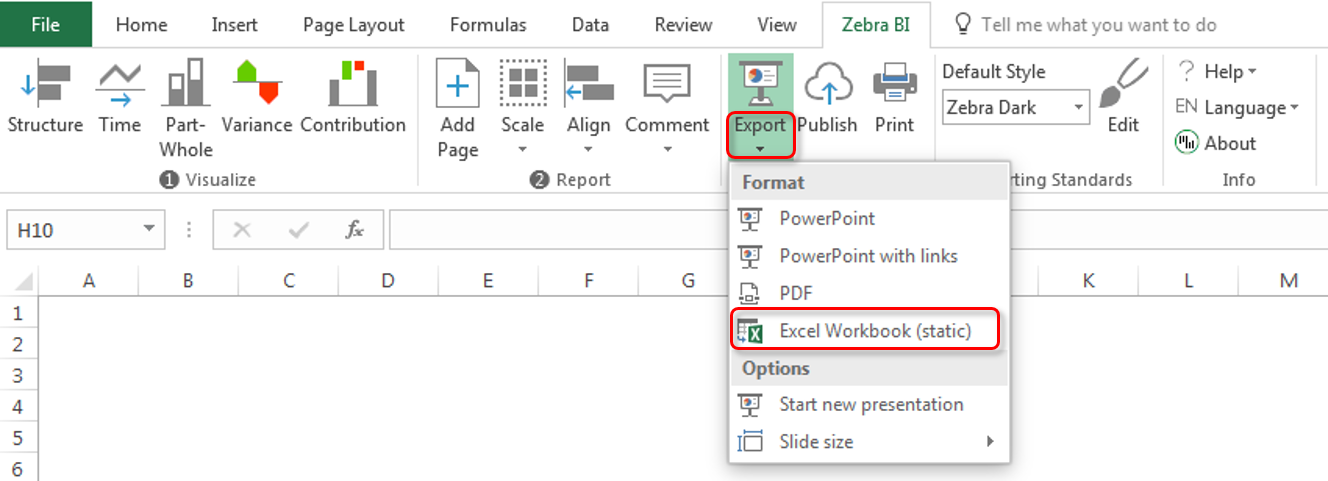
You have two options when exporting to static Excel workbooks:
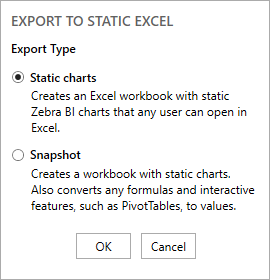
- The ‘Static charts‘ option copies everything from your file and makes the Zebra BI charts static.
- The ‘Snapshot‘ option converts the whole workbook to static values (converts all formulas and other interactive features such as PivotTables and filters to values).
If the export is successful, you’ll get the following confirmation message with further options to open the static Excel file or just show in the folder where it was created:

In some cases you might get an additional warning like this:
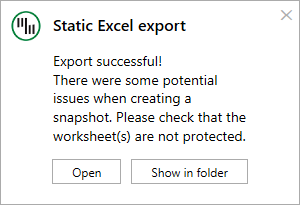
This warning occurs if one or more worksheets could not be converted to fixed values. In this case, please check your original file if any of your workbooks are protected.
