Before you begin – system requirements
Zebra BI works with the following Microsoft Excel versions:
- MS Excel 2019
- MS Excel 2016
- MS Excel 2013
- MS Excel 2010 with Service Pack 2
If you have Office 365, then you can use Zebra BI with Excel 365 ProPlus, which is included in your Office 365 subscription.
Both 32-bit and 64-bit Excel versions are supported.
Excel 2007 is not supported
Theoretically, you can install Zebra BI under Excel 2007 and try a few things, but this version is not officially supported and the behaviour is not stable.
Update your Excel 2010
Make sure you have your Excel 2010 updated to at least Service Pack 2 or simply run your Office Update. To check whether you have the Service Pack 2 installed, got to File > Help in Excel and check your exact version:
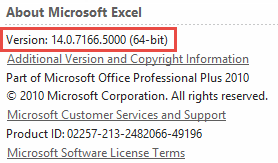
If your version is lower than 14.0.7015.1000, then update your Office or install the Office Service Pack 2 from https://support.microsoft.com/en-gb/kb/2687455
On a Mac you have to use Parallels Desktop
In order to install Zebra BI on an Apple Mac computer such as a MacBook or iMac, you must first install Parallels Desktop, Windows OS and one of the above-mentioned versions of MS Excel.
Supported Operating Systems
The following 32 bit (x86) and 64 bit (x64) operation systems are supported:
- Windows 10, Windows 8 and 8.1, Windows 7
- Windows Vista SP1 or later, Windows XP SP3
Other Prerequisites
Zebra BI requires that Microsoft .Net framework 4 is installed on your computer. Most computers have this framework already installed. However, if you have an older computer, you might be required to install the .Net framework 4 from the following address: http://www.microsoft.com/en-us/download/details.aspx?id=17851.
