Having problems with the installation of Zebra BI?
If you do not see the Zebra BI ribbon in your Excel or you are not able to insert charts, please do the following:
First, select File > Options > Add-ins. A list of all your Office Add-ins will appear. You should find two Zebra BI Add-ins (Zebra BI and Zebra BI Calculation Engine) on the Active Application Add-ins list:
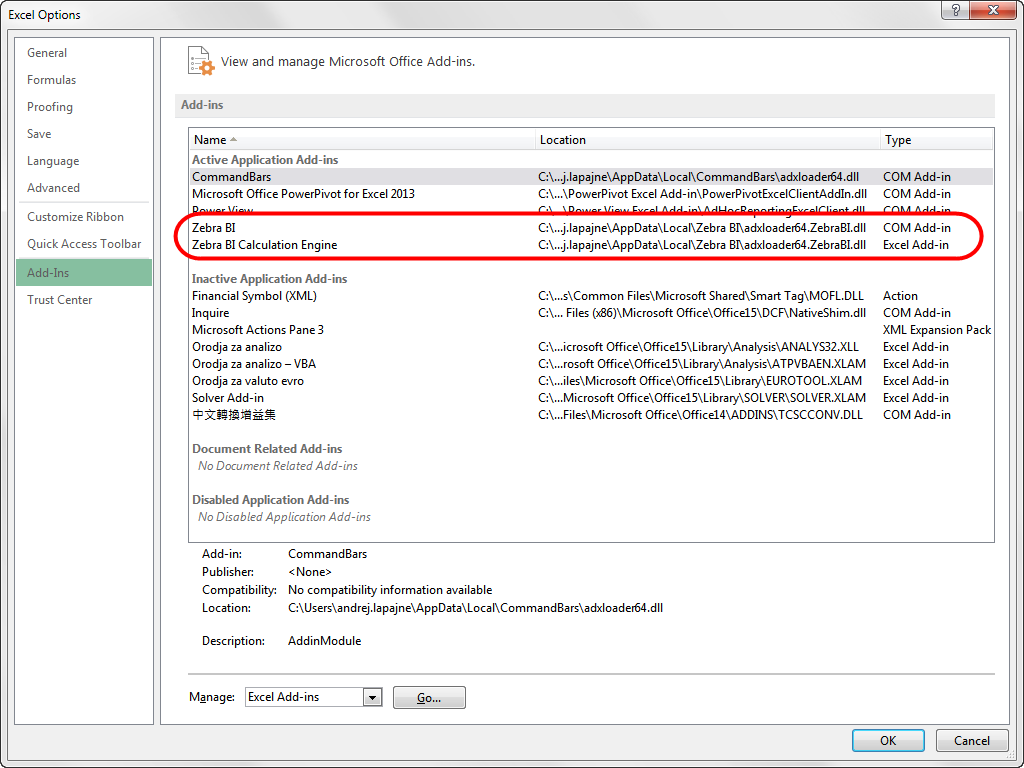
Enable the Zebra BI Calculation Engine
If the Zebra BI Calculation Engine is disabled, then select Manage Excel Add-ins and click Go…
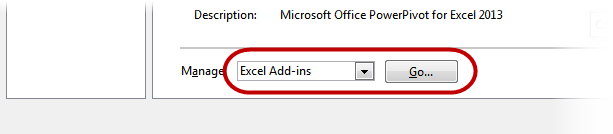
A new window will open. Click on the check box to enable the Zebra BI Calculation Engine:
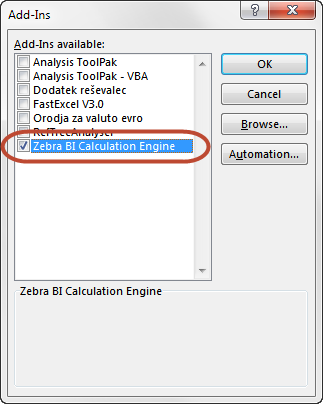
Enable Zebra BI Calculation Engine
Reinstall Zebra BI
If, however, you do not see any Zebra BI Add-ins or the above did not solve your problem, then reinstall Zebra BI:
- Close all Excel windows
- Uninstall Zebra BI in Windows (you can do so under Control Panel > Programs and functions)
- Repeat the installation process
- Open Excel
Still doesn’t work? Perhaps you are using other Excel Add-ins that prevent Zebra BI to work or something unexpected went wrong. Please write us an e-mail at support@zebra.bi and we will be glad to help you!
