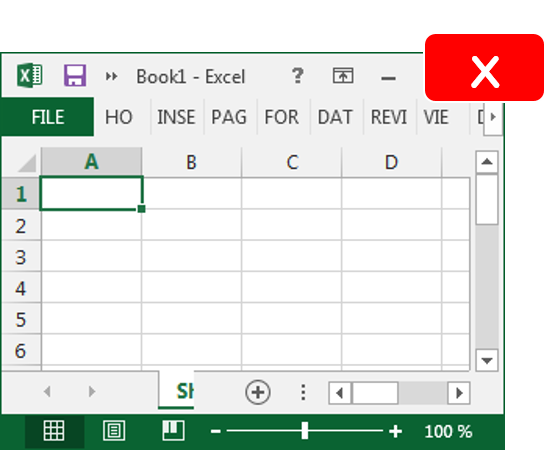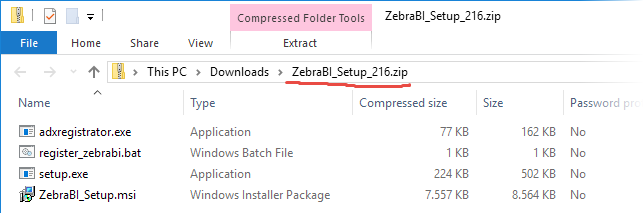How to install Zebra BI on a Citrix Server
You can install Zebra BI on a Citrix Server in the following two steps:
- Install Zebra BI on the server
- Register Zebra BI with the end users
1. Install Zebra BI on the server
- Before running the setup, please close any Excel windows.

- Download the ZebraBI_Setup.zip file from here.
The ZIP package contains 4 files:

- Install Zebra BI on the server as the Administrator. Run ZebraBI_setup.msi and install it to a folder that other users have access to. If you need to install it with Administrator privileges you can use the supplied setup.exe file. Please note that the default installation location is the current user’s profile, so you need to change the installation location during the installation.
The installation wizard will guide you through the setup process:
| Step 1: Welcome screen. | Step 2: End-User License Agreement |
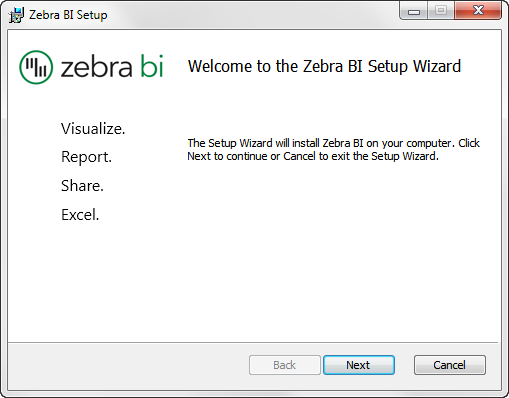 |
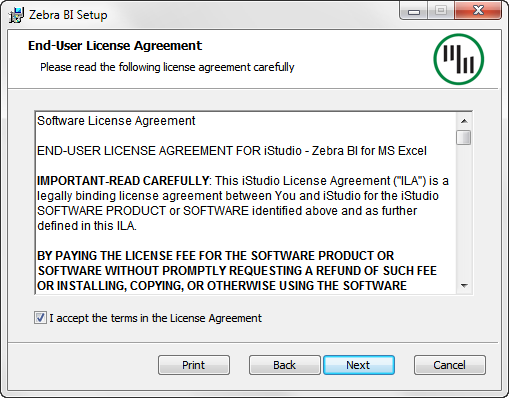 |
| Click Next to proceed with the installation. | Check the box to accept the terms in the License Agreement. Click next. |
| Step 3: Select folder | Step 4: Install Zebra BI |
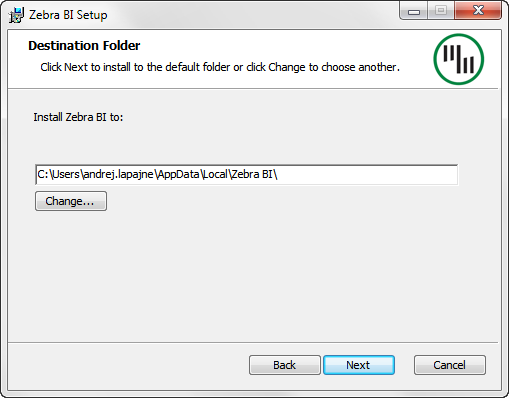 |
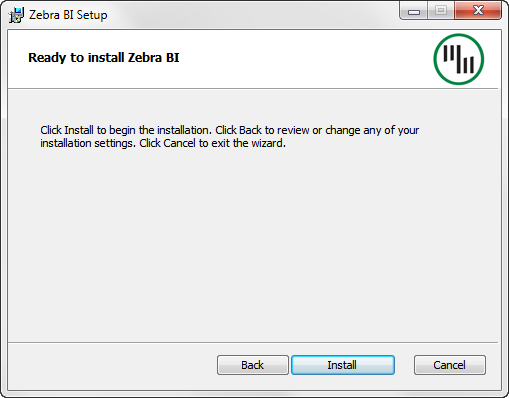 |
| Select the location (folder) where you want to install Zebra BI. To change the suggested location, click on the Change… button. After selecting the location, click Next. | Click the Install button and wait while Zebra BI is being installed on your computer. |
| Step 5: Finish | |
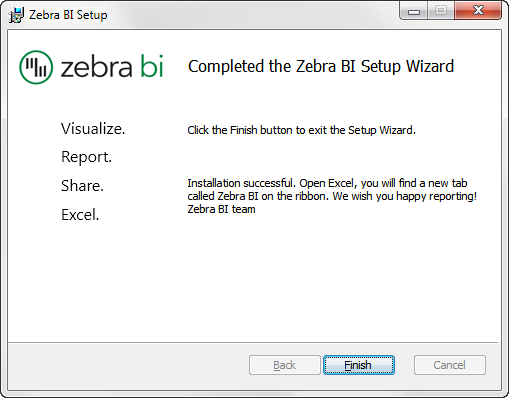 |
|
| Zebra BI is installed, click on the Finish button to exit the setup wizard. |
2. Register Zebra BI with the end users
After installing Zebra BI you need to add a short script that will register Zebra BI for the end users. In this way, it is easy to install Zebra BI for some users of the server and not for others.
- Place the adxregistrator.exe file into the folder where you installed Zebra BI.
- Now, in order to register the add-in for other users run the command below. The command needs to be run not as the Administrator, but as the end user that will use Zebra BI. So if you will have 20 users, it needs to be run 20 times, once for each user that will use Zebra BI. If you roam the HKCU part of the registry then you only need to run this script once. However, if you don’t roam this part of the registry, then you need to run the script time each time the user logs in. The command you need to run is:
adxregistrator.exe /install=zebrabi.dll /privileges=user /returnExitCode=false
- You can use the supplied register_zebrabi.bat file to run the command. Just place it into the folder where you installed Zebra BI and make sure it runs when the users log in.
- This adds registry keys to the current user’s registry. If you wish you can check the keys that were added when running this command and only add those keys when logging in, instead of running the command. In this case, you should update the list of keys that are added when Zebra BI is updated since some new keys might be added.
This installation is intended for trial purposes. Once you purchase Zebra BI we will supply you with a new installation package with a license that is valid for 1 year.
If you have any questions regarding the installation or if you would like to arrange a remote session for the installation please contact support@zebra.bi.
Having problems?